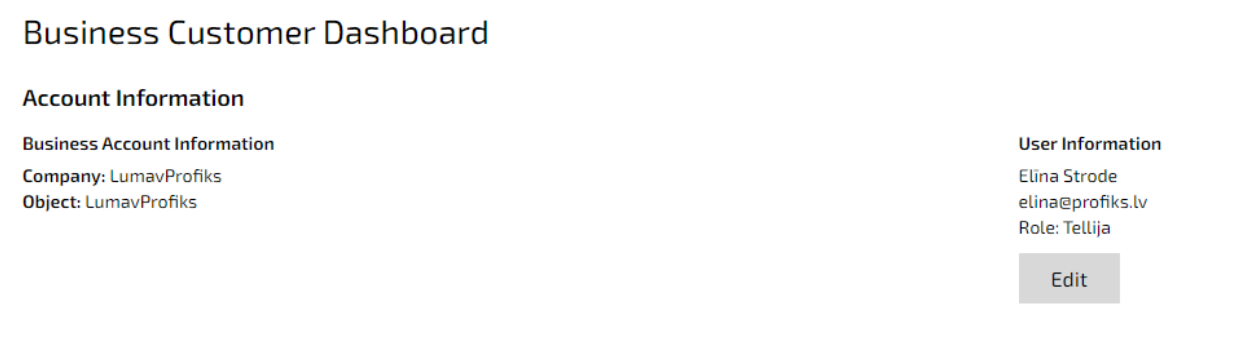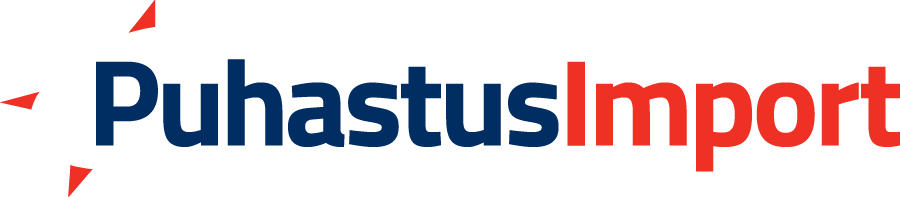How to use our Ordering Center
Did you know that at Puhastusimport you can quickly and conveniently order all the necessary products through the e-ordering center? Exactly when it suits you and wherever you are!
Would you also like convenient e-ordering options, access to the best offers, and to stay up to date with the latest products and solutions? Register as a loyal customer HERE.
Why order products from the e-ordering center?
-
Save time – order all the products you need exactly when it suits you and wherever you are, even directly from the site.
-
Keep a clear overview – on your dashboard you can see all your previous orders, quantities, and budget, and place repeat orders with just one click.
-
Plan shopping carts for each project – if you often order the same products for specific projects, you can create a separate wishlist for each project and later conveniently add the desired products to your cart from one place.
As a loyal customer, you enjoy several benefits:
-
Convenient overview of purchase history and invoices in the e-ordering center
-
Flexible delivery and payment options
-
In the e-ordering center, you can track your order status, plan purchases, and easily add favorite products to your wishlist
What options does our Ordering Center offer and how to use it?
Our goal is for you to be able to focus on your business objectives and work efficiently. That’s why it is important to us that you can order all the necessary products from our Ordering Center quickly and conveniently, wherever you are! Here is a guide on how to use our Ordering Center.
-
How to log in to the Ordering Center?
-
What do the different icons mean?
-
How to create an order?
-
What options does the Puhastusimport Ordering Center offer?
How to log in to the Ordering Center?
To see the prices set for you on the Puhastusimport website, the products added to your wishlist, your order history, and order confirmations, log in to our Ordering Center by clicking on the following icon:
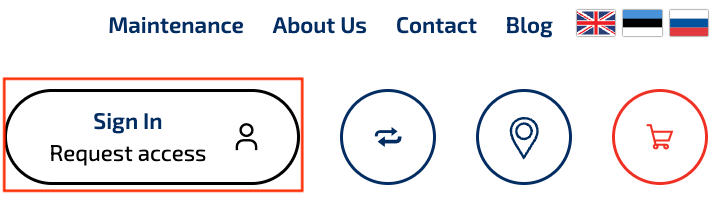
You can only log in to the Ordering Center if you are registered as a loyal customer!
You have the option to log in with an ID card, Mobile-ID, Smart-ID, or with a username and password. For login, we recommend using the ID card, Mobile-ID, or Smart-ID option, as it ensures the highest level of security.
You can create a username and password by clicking the “Forgot your password?” button. Then you can enter your email address, after which you will receive an email to create a new password.
If multiple user accounts exist, different companies under which purchases are made will be displayed. This means that prices, favorite product lists, etc. may differ. By logging in with an ID card, Mobile-ID, or Smart-ID, you can be sure that your data is protected and that only authorized persons can access the company accounts!
Meaning of other icons?
-
Arrows in a circle – product comparison
-
Heart – wishlist
-
Shopping cart – shopping cart/quote request cart
Making an order?
1. Choose the right product group or the sector from the menu:
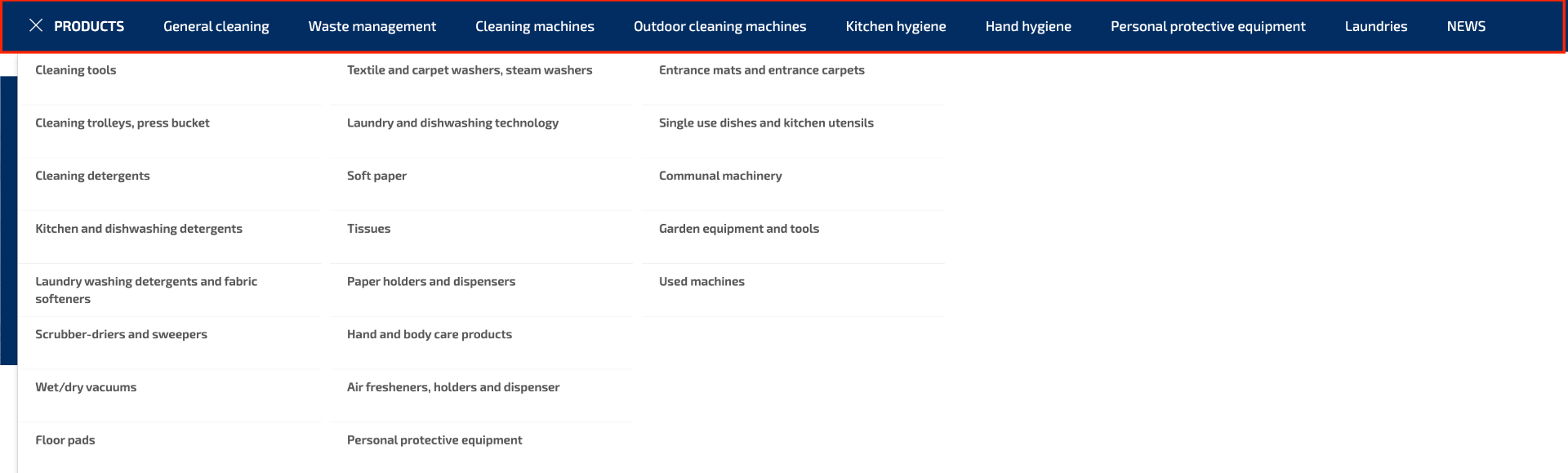
2. In the category view, it is possible to add the quantity of the product and send it directly to the Shopping cart, or comparison (circle of narrows)
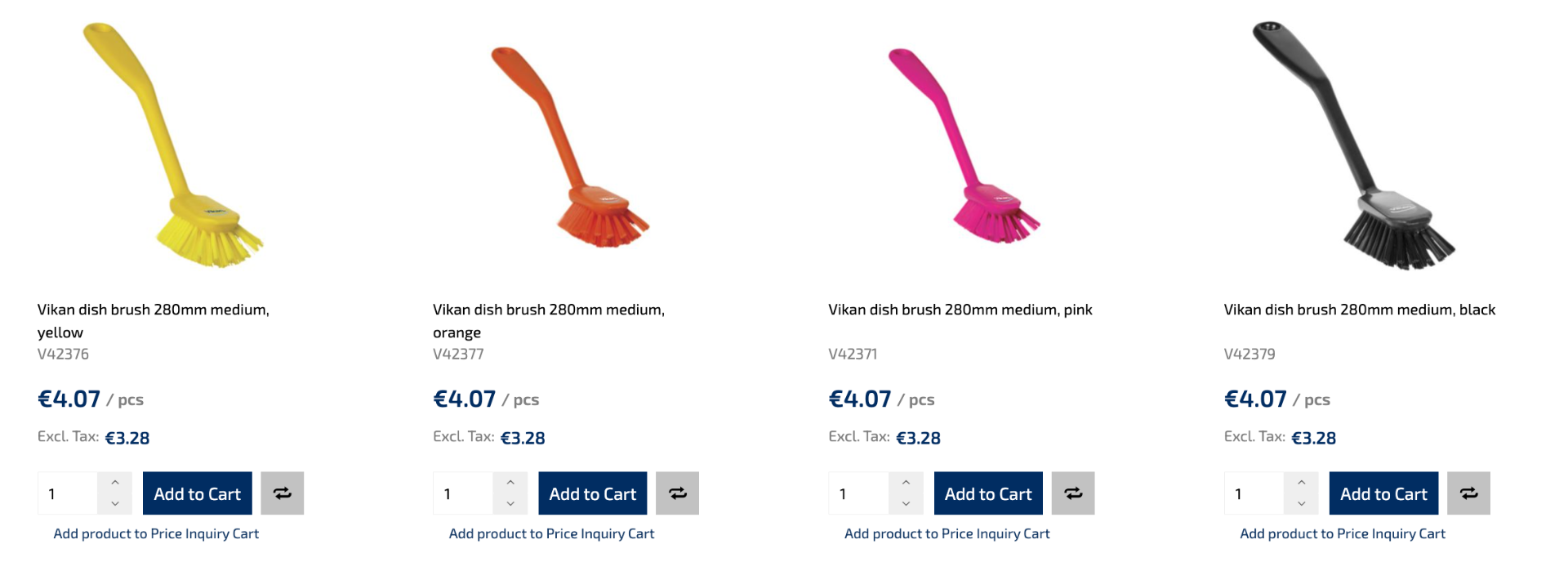
Project sales products without public prices can be added in quick view to the quote request cart, wishlist, or comparison:
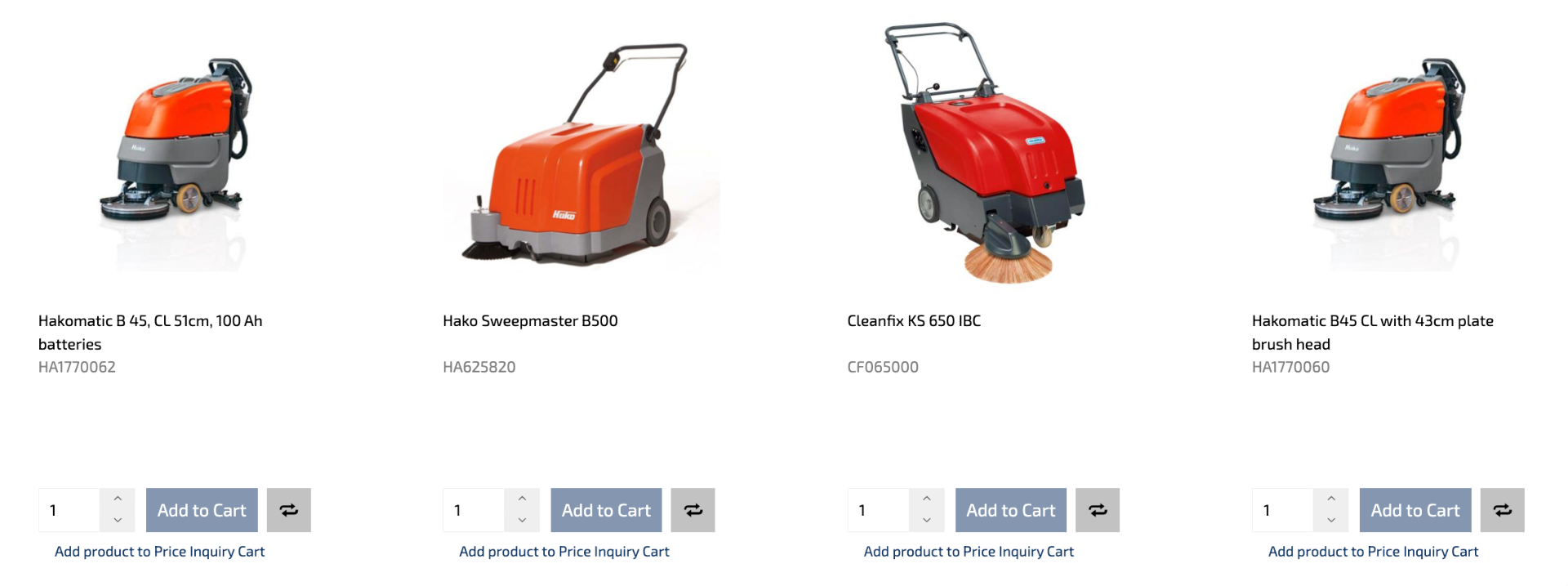
If you want to read more about a product, click on the product to open its details, and then add it from the product page to the shopping cart, wishlist, comparison, or quote request cart:
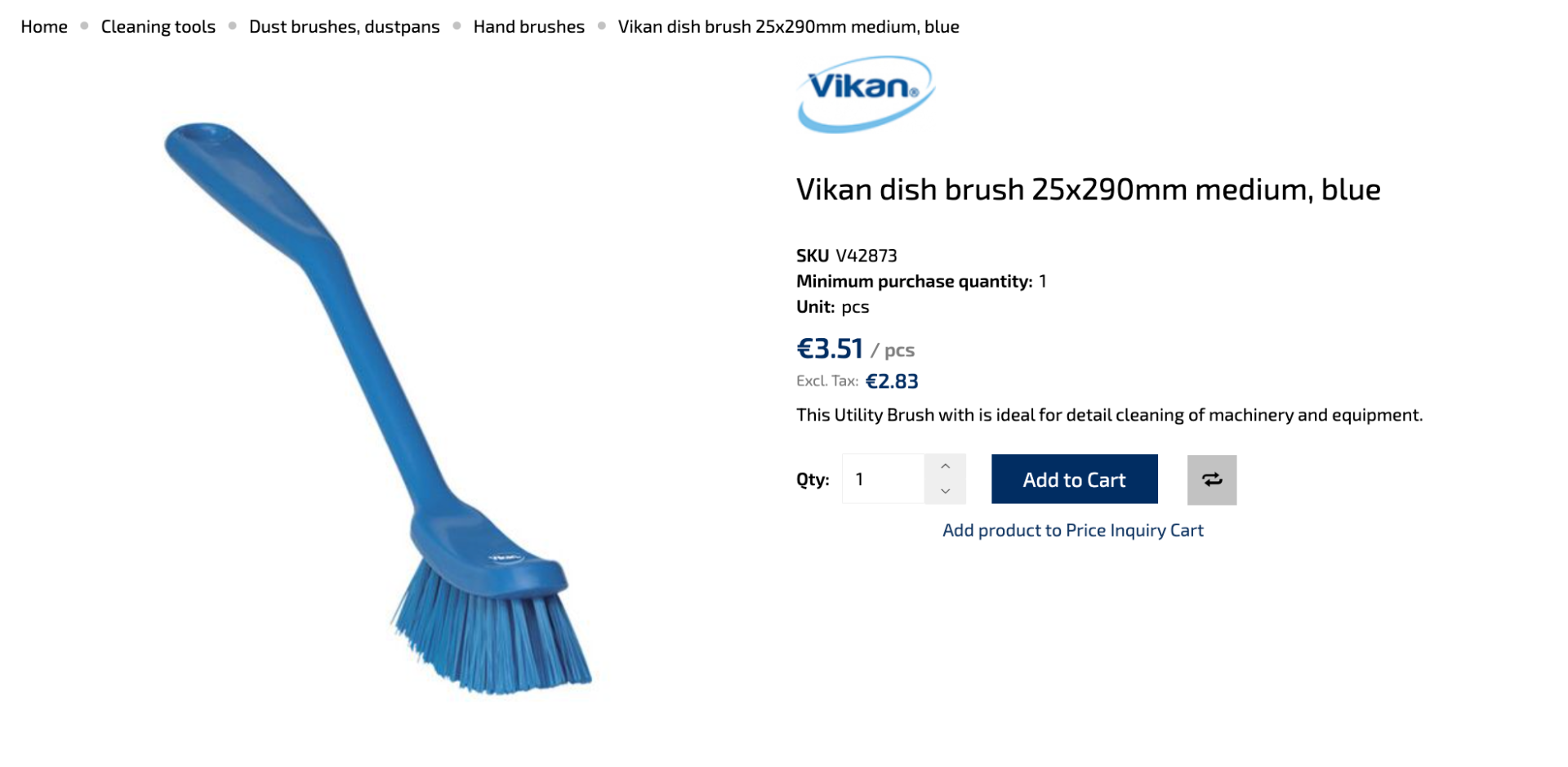
3. When you have added a product to the quote request cart, a number will appear on the shopping cart icon in the upper right corner of the page, indicating how many different products you already have in your quote request cart. To request a quotation, click on the shopping cart icon and open the shopping and quote request cart:
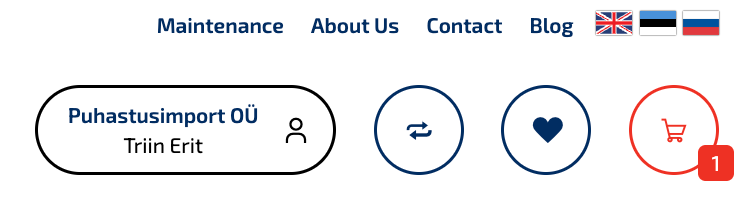
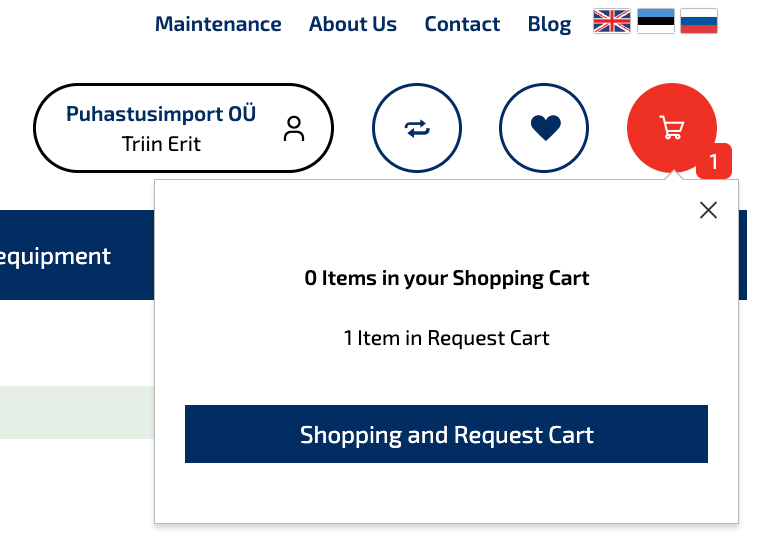
4. In the quotation cart, you can, if you wish, change product quantities, remove products from the quotation cart, add them to the wishlist, or send the selected products to the shopping cart:
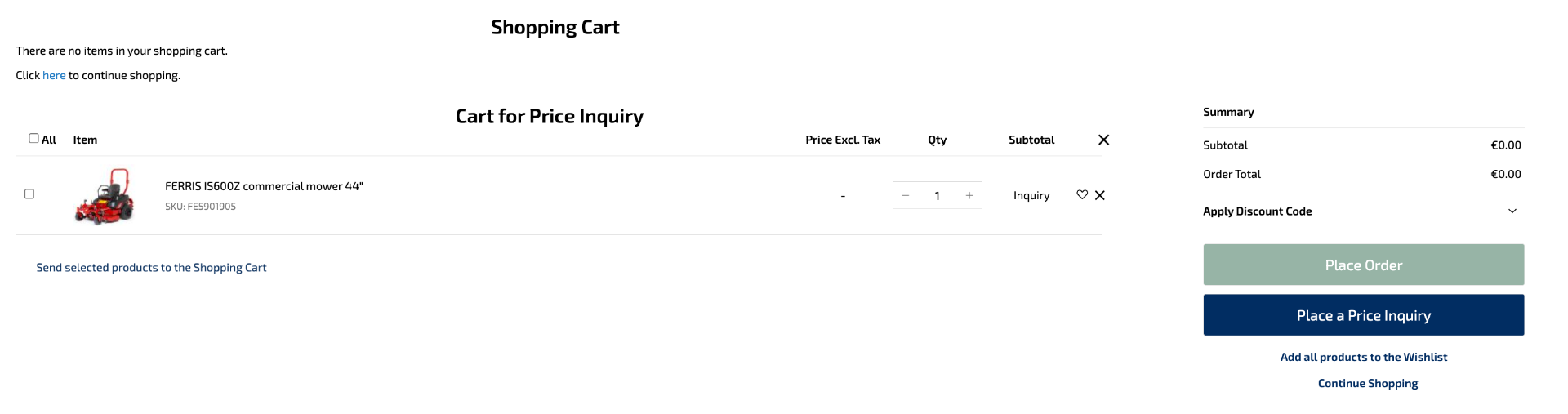
5. To submit a request, click the “Place a Price Inquiry” button and complete the form. If you are logged in, some fields will already be pre-filled.
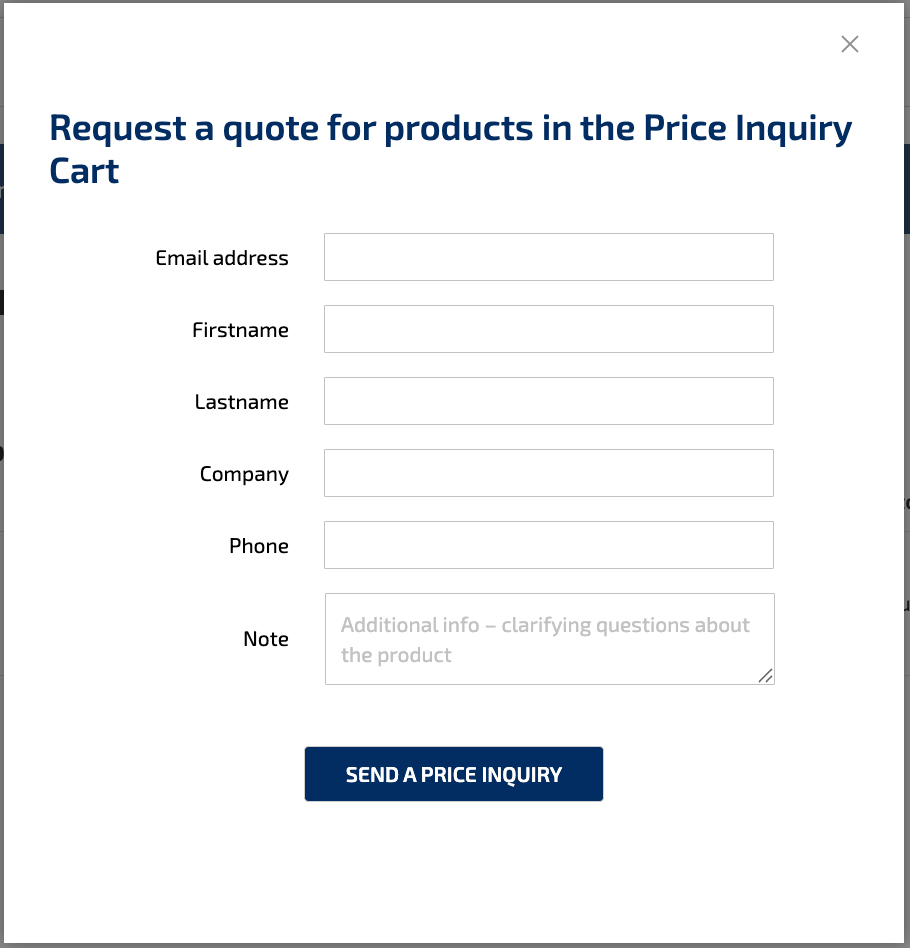
6. Once you have added a product to the shopping cart, the cart icon will display the total amount in the cart. By clicking on the cart icon, you can choose whether to place the order immediately or proceed to the shopping and quotation cart.
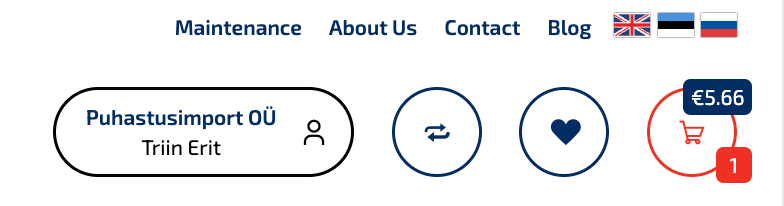
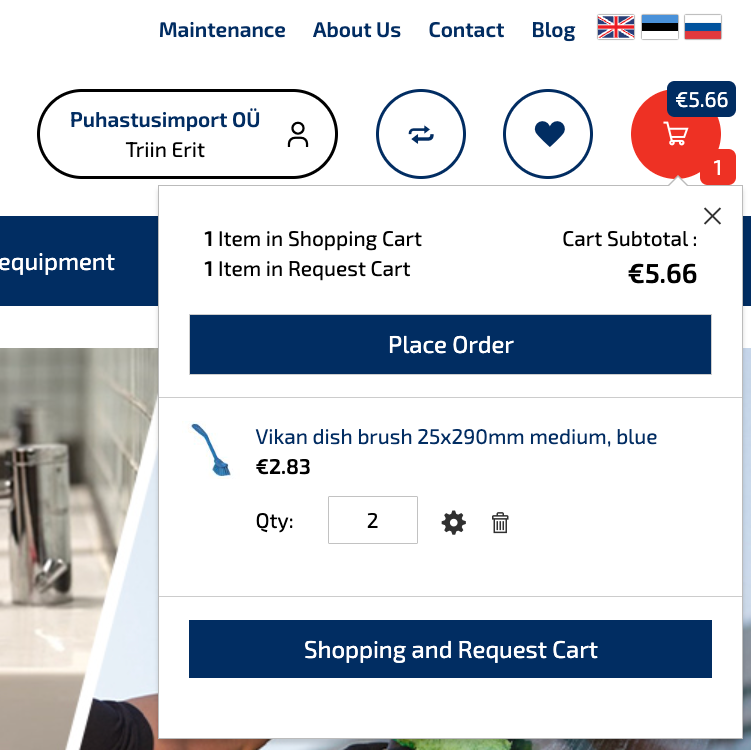
7. From the shopping cart, you can place an order for the products, but if you wish, you can also change product quantities, remove products from the cart, move them to the wishlist, or apply a discount code if you have one. In addition, you can, if desired, transfer products from the quotation cart to the shopping cart and vice versa.
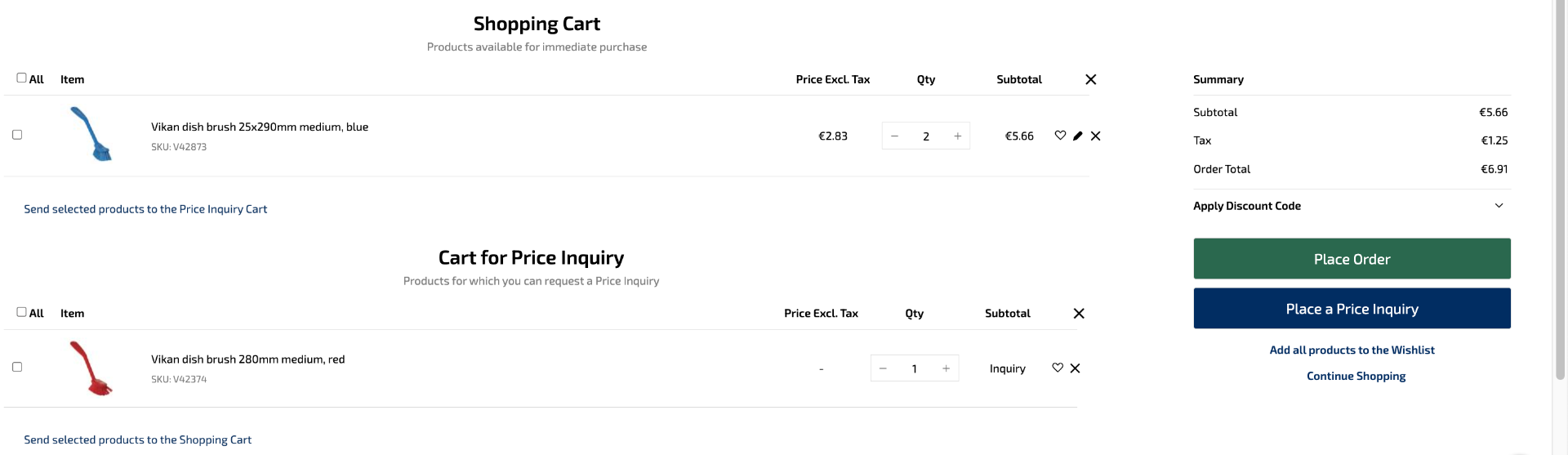
8. Once the order has been placed, you can select the group and the project to which you want the order to be sent. In addition, you can choose the delivery time and delivery method.
- I will pick it up myself at the Tallinn or Tartu branch
- I order delivery by courier to the address
- I order the products to a parcel machine
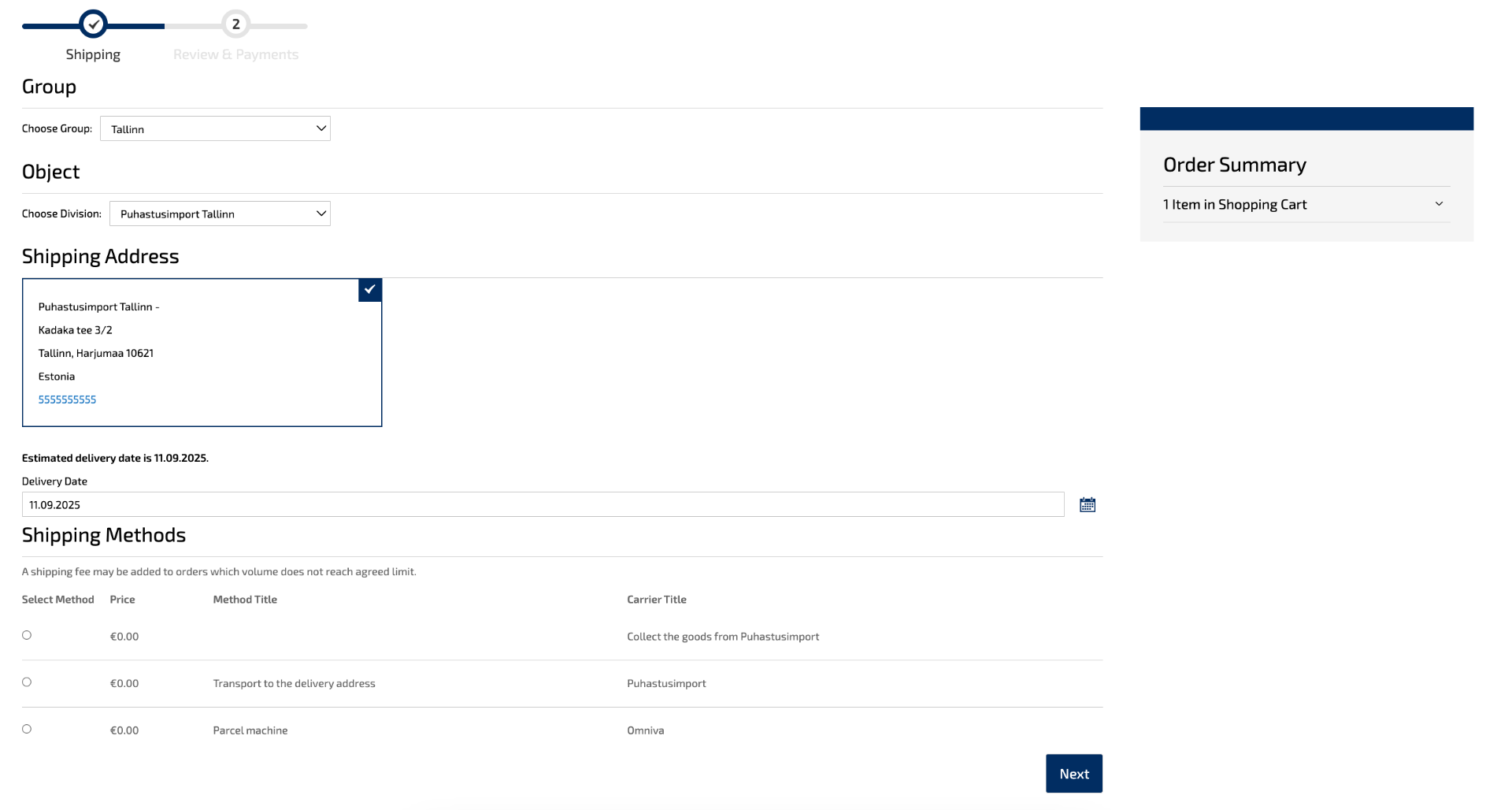
We are expected to deliver the goods within 3 working days. If you want the goods to reach you at a specific time, select a suitable date from the calendar.
9. Once the group, project, and delivery details have been selected, click the “Next” button. You will then be able to review the order and delivery time, leave a comment for us if you wish, and choose a payment method (bank link or invoice). To place the order, click the “Place Order” button.
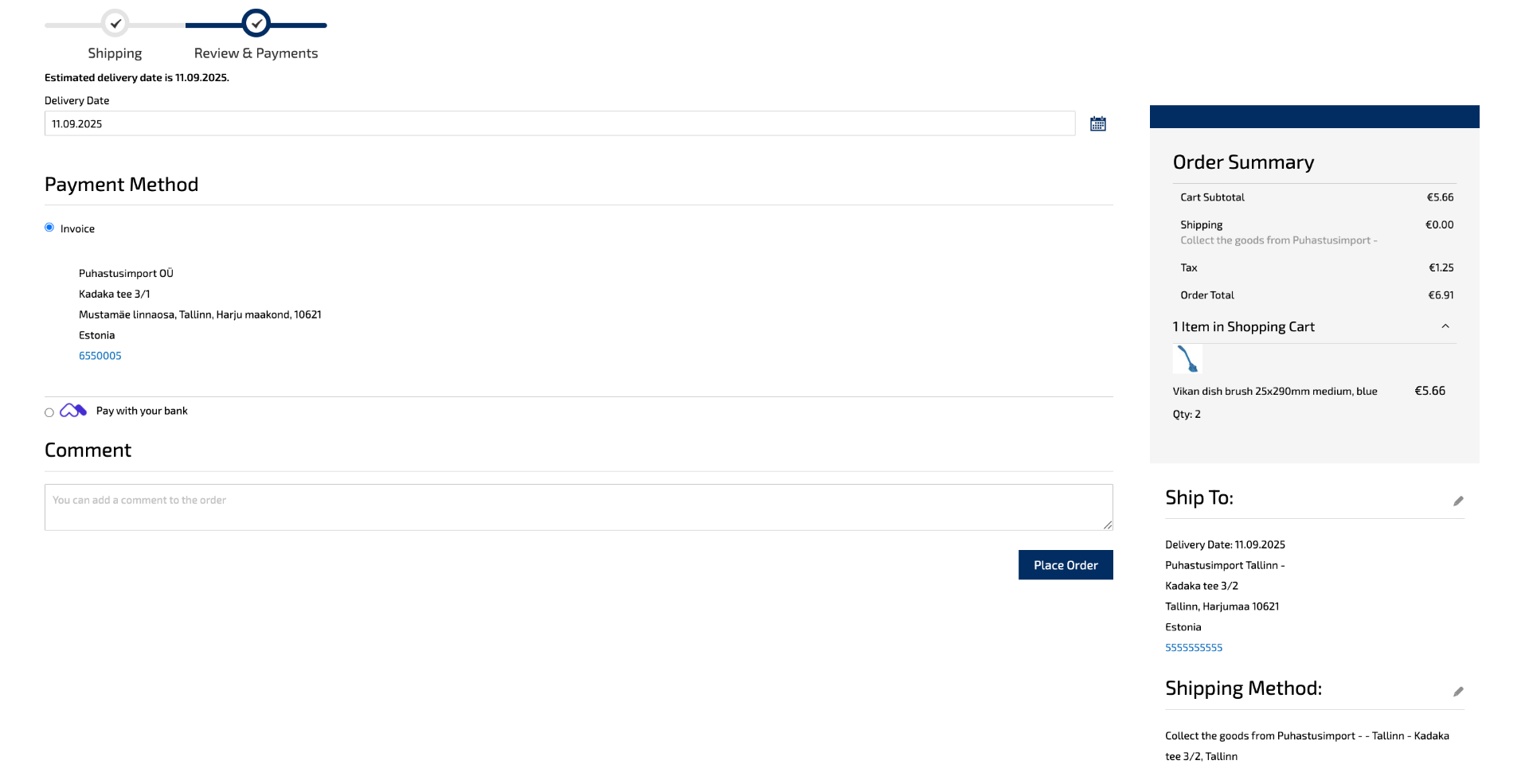
10. Once the order has been placed, a confirmation email will be sent to you. If a product is out of stock or there are delivery issues, we will contact you within 1 working day.
What options does the Puhastusimport Order Center offer?
1. If you manage the account of several different companies, you can choose which company you want to log in when logging in.

2. You can see the last orders and contact details from the account dashboard.
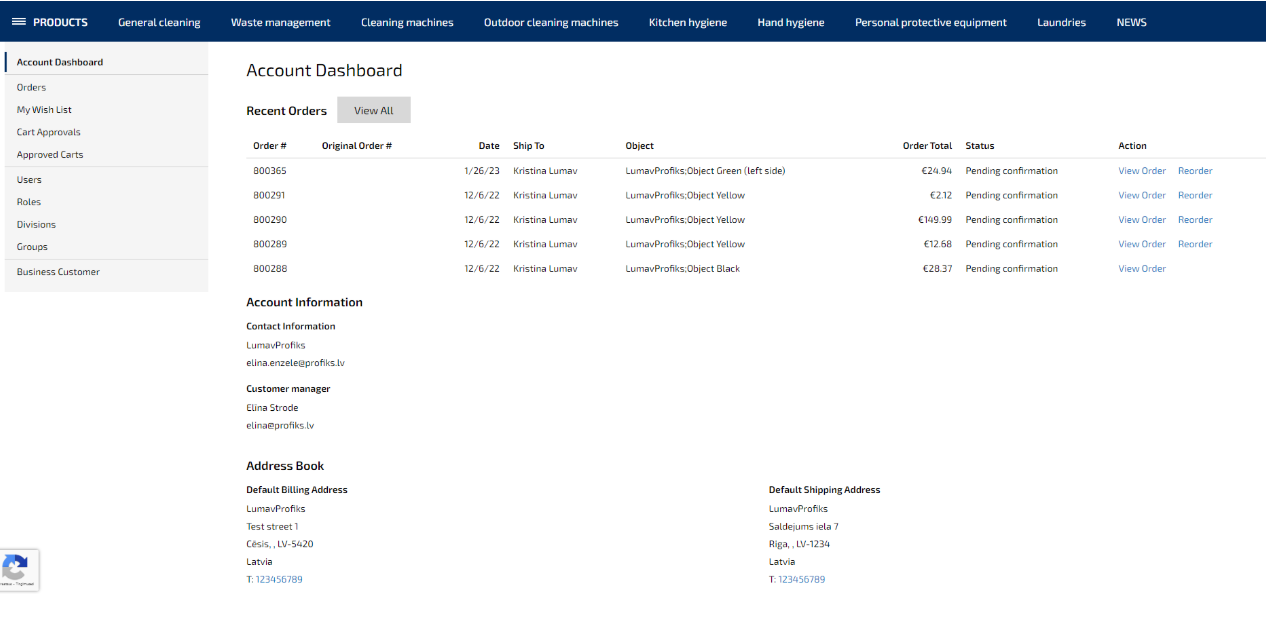
3. The menu bar displays options for various activities in our Ordering Center:
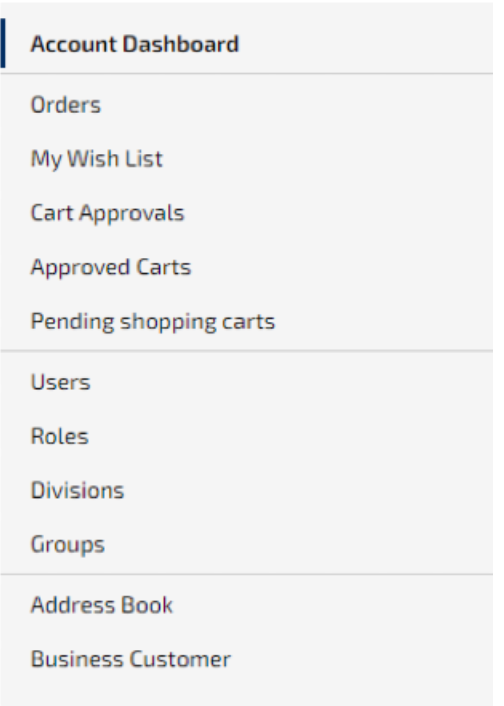
Meanings of the menu points:
1. Orders – here you can view previous orders by different groups and projects. You can also conveniently repeat an order by clicking the “Order Again” button. In this case, all the products from that order will be added to the shopping cart, and you can submit the order again. If a product is no longer available in our selection, you will receive a notification that the order is missing those products and be asked whether you still want to add the remaining products to the shopping cart.
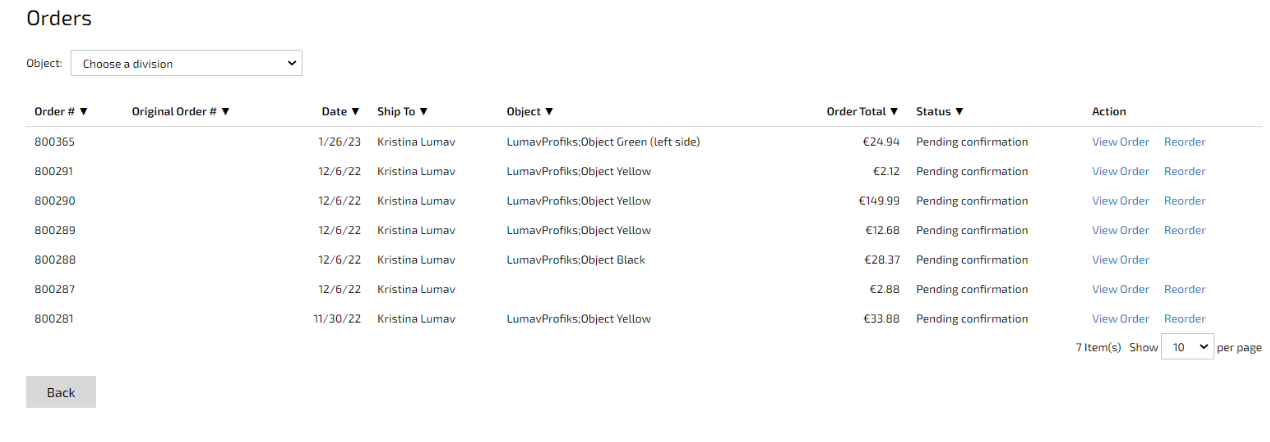
2. My wishlist – each product has a separate heart symbol through which you can add the product to the wish list, so that it would be easier and more covenient for you to remember your favourite products. It is easy to add the product to the Shopping cart from the wish basket and complete the order. In addition, it is possible to create different wish lists for more convenient product management. You can also quickly enter the wish list by clicking the heart icon in the upper right corner.
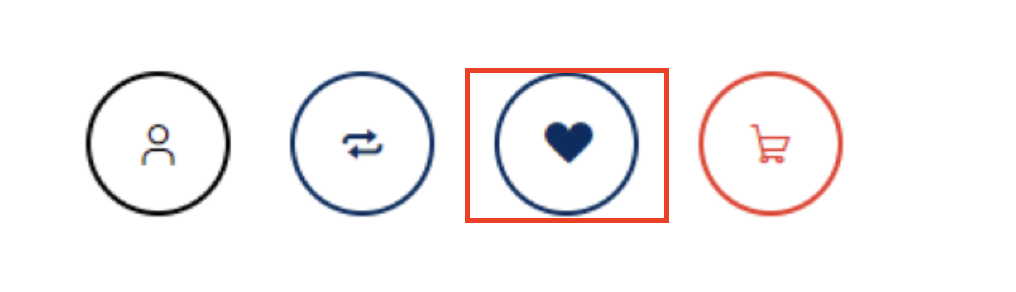
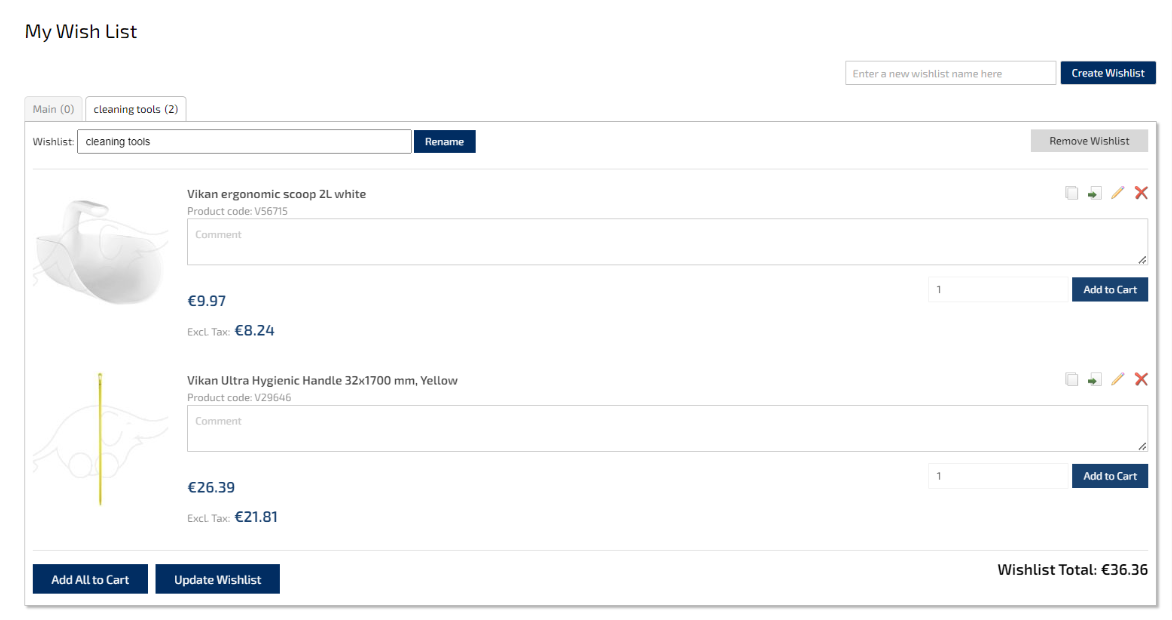
- Cross – remove the product from the Shopping cart
- Pen – takes you to the product card, where you can change the quantity
- A sheet of paper with an arrow – add the product to another wishlist
- Two sheets of paper – copy the product to another wish list
3. Cart Approvals – if the company has created an orderer-confirmer chain, then under this subsection you will find the orders that have been sent to you

4.Approved Carts – here you can see which Shopping carts you have previously confirmed:
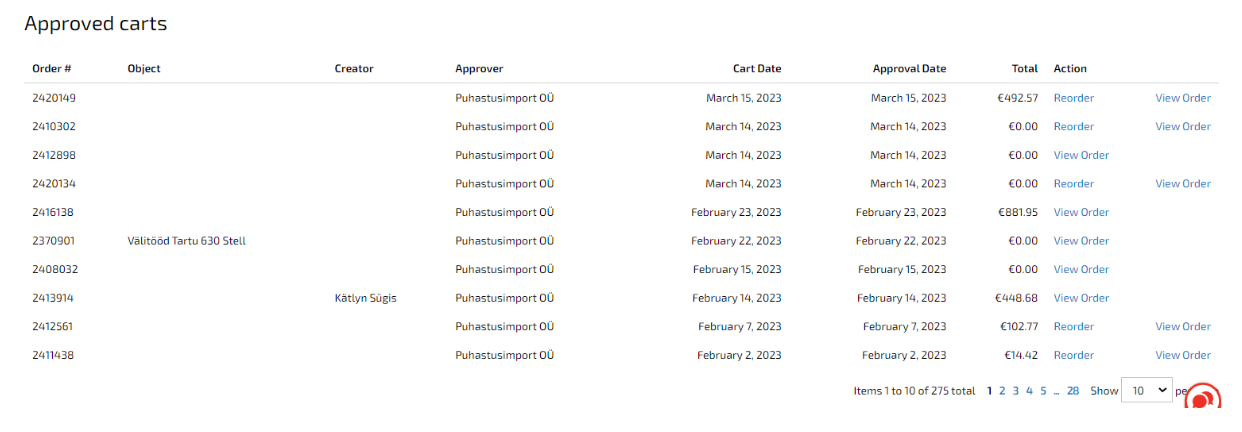
5. Pending Shopping carts – If you have previously had an unfinished order, you can quickly find all unfinished orders under this subsection:
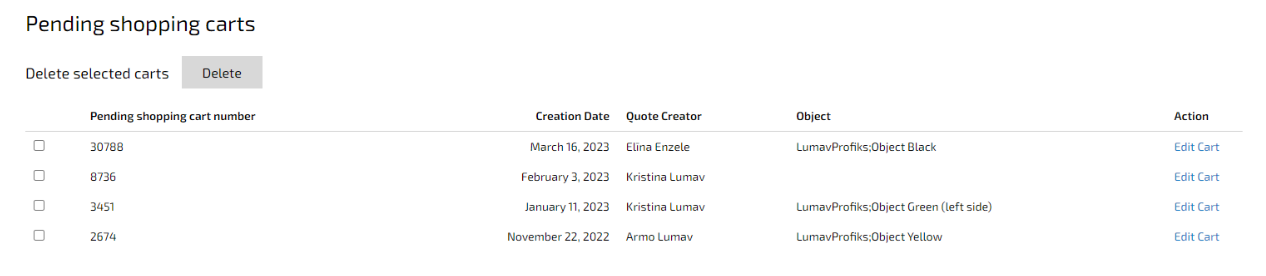
6. Users – here you can find all users belonging to your company with roles created for users. From here it is possible to easily change user data, including role and personal data:
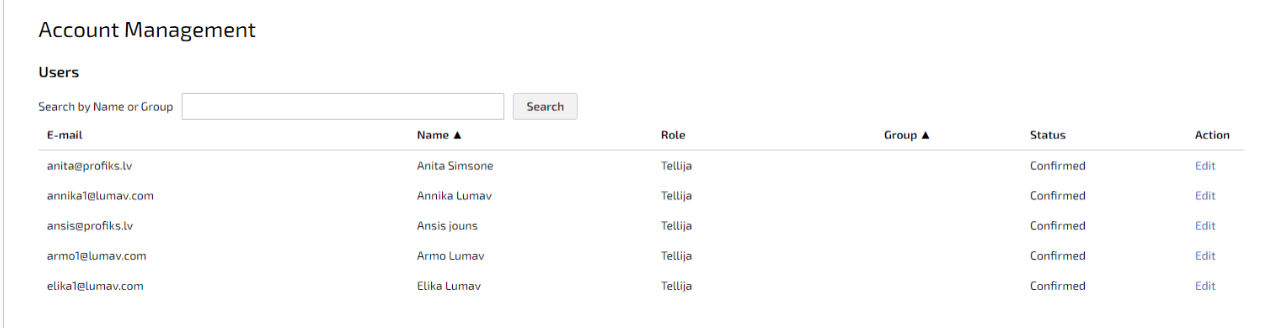
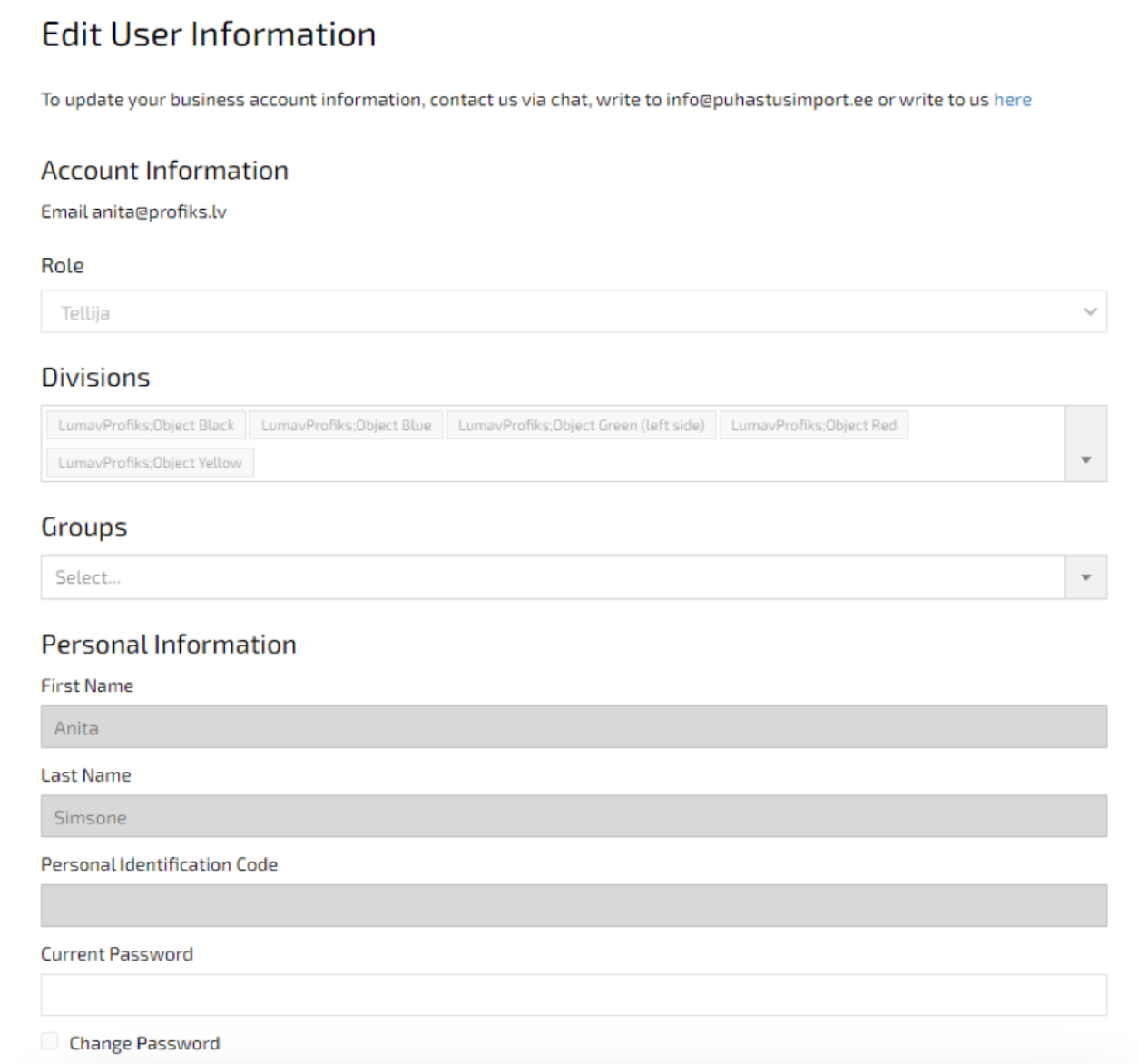
7. Roles – here you can see what the different roles are. In addition, you can add roles to users from here. It is also possible to add a maximum Shopping cart amount to the role, which it cannot exceed:
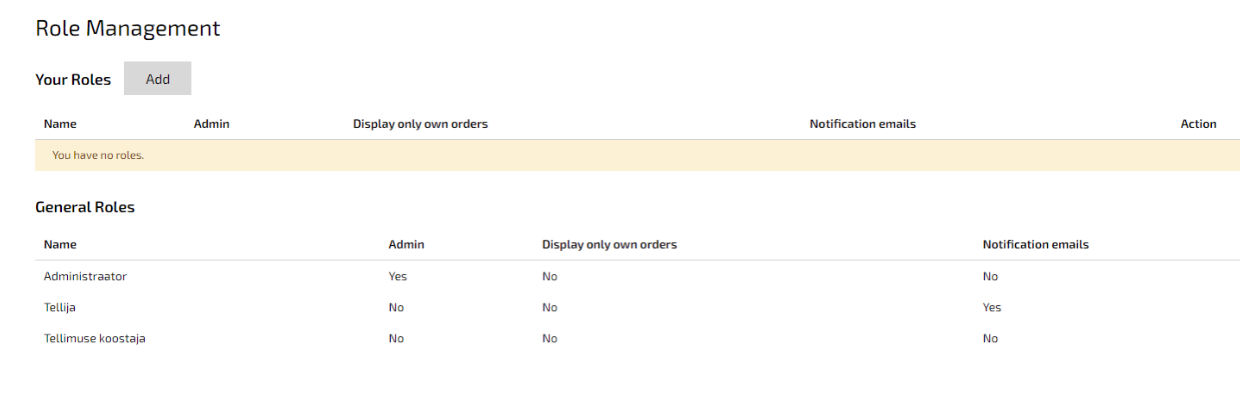
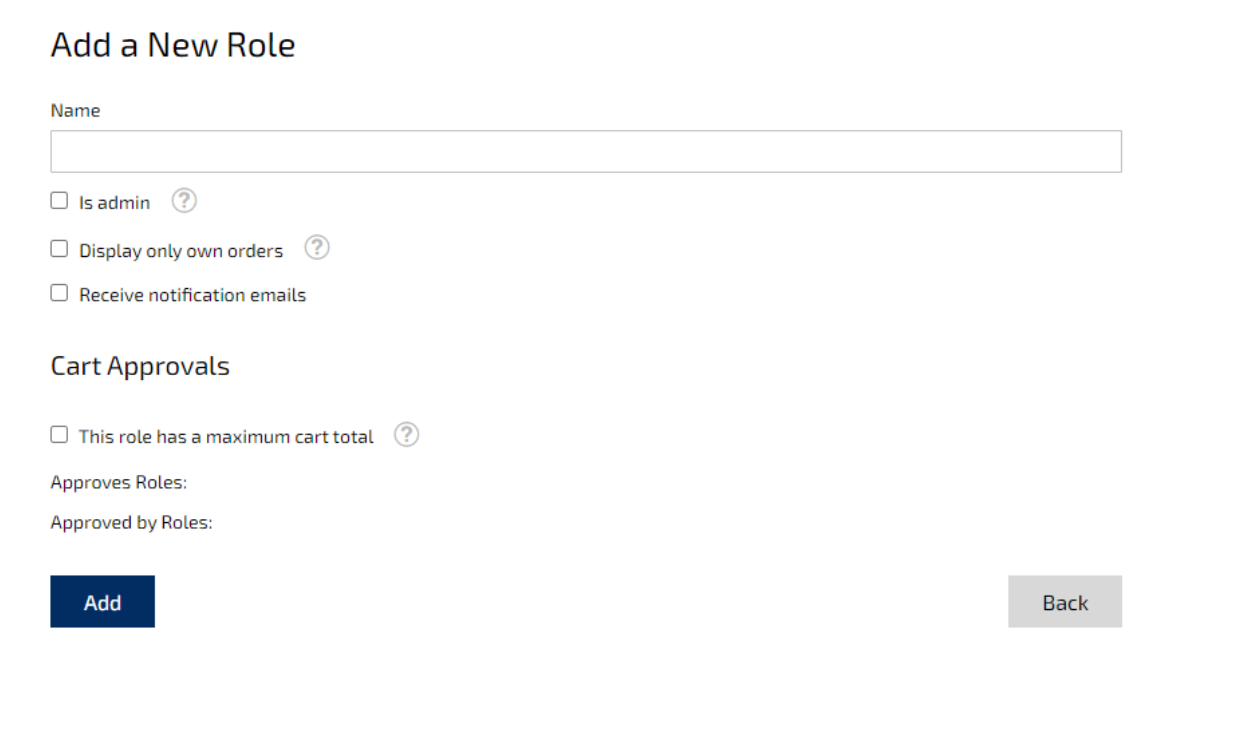
8. Divisions – all objects related to the company are displayed here. In addition, you can see to which group the object belongs. You can change the data of the objects and the users associated with the objects:
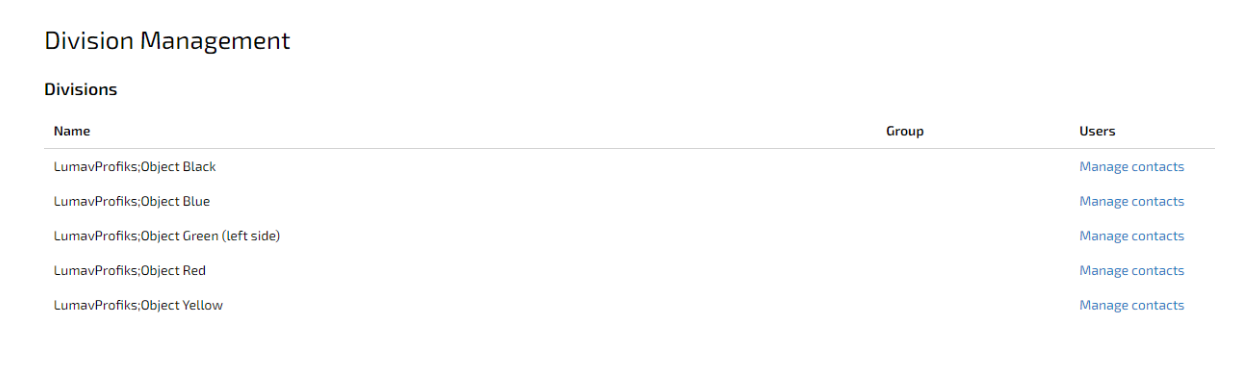
9. Groups – all created groups are displayed here. Groups can be created to distinguish different departments in the company (For example, Puhastusimport Tartu, Puhastusimport Tallinn or Genreal cleaning group, HoReCa group, etc.). You can change the name of the group and remove the group:
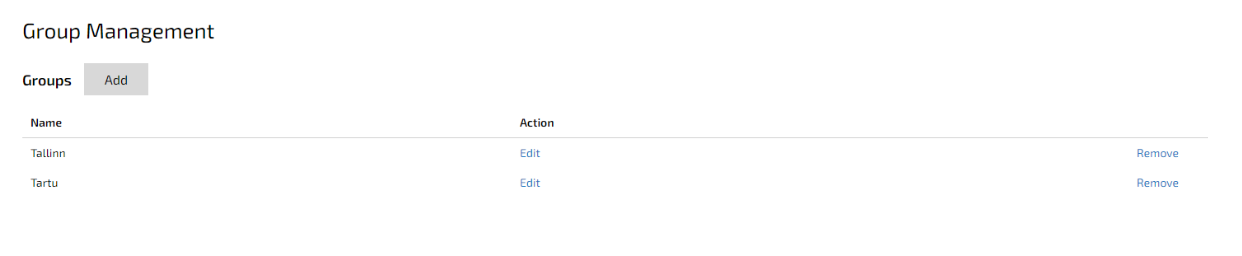
10. Address Book – here you can see the company’s default address and the addresses of various objects:
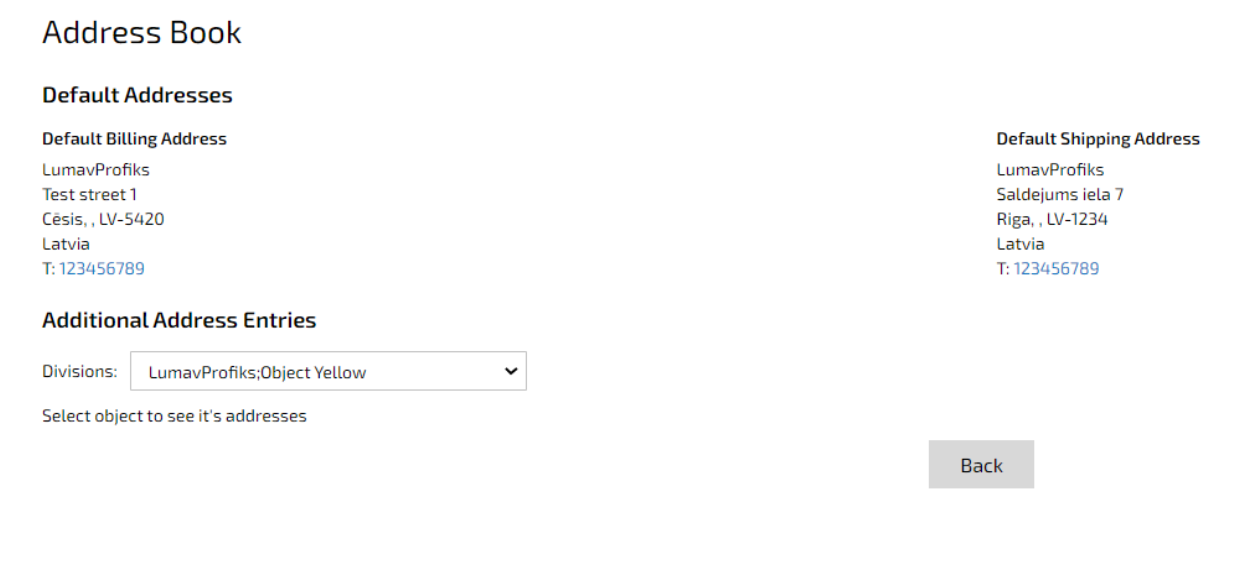
11. Business Customer – here you can view and change account data and switch account: